Note: GitHub Actions was available for GitHub Enterprise Server 2.22 as a limited beta. The beta has ended. GitHub Actions is now generally available in GitHub Enterprise Server 3.0 or later. For more information, see the GitHub Enterprise Server 3.0 release notes.
- For more information about upgrading to GitHub Enterprise Server 3.0 or later, see "Upgrading GitHub Enterprise Server."
- For more information about configuring GitHub Actions after you upgrade, see the documentation for GitHub Enterprise Server 3.0.
Note: GitHub-hosted runners are not currently supported on GitHub Enterprise Server. You can see more information about planned future support on the GitHub public roadmap.
GitHub Enterprise Server stores full build logs and artifacts for 90 days.
Read access to the repository is required to perform these steps.
-
On your GitHub Enterprise Server instance, navigate to the main page of the repository.
-
Under your repository name, click Actions.

-
In the left sidebar, click the workflow you want to see.
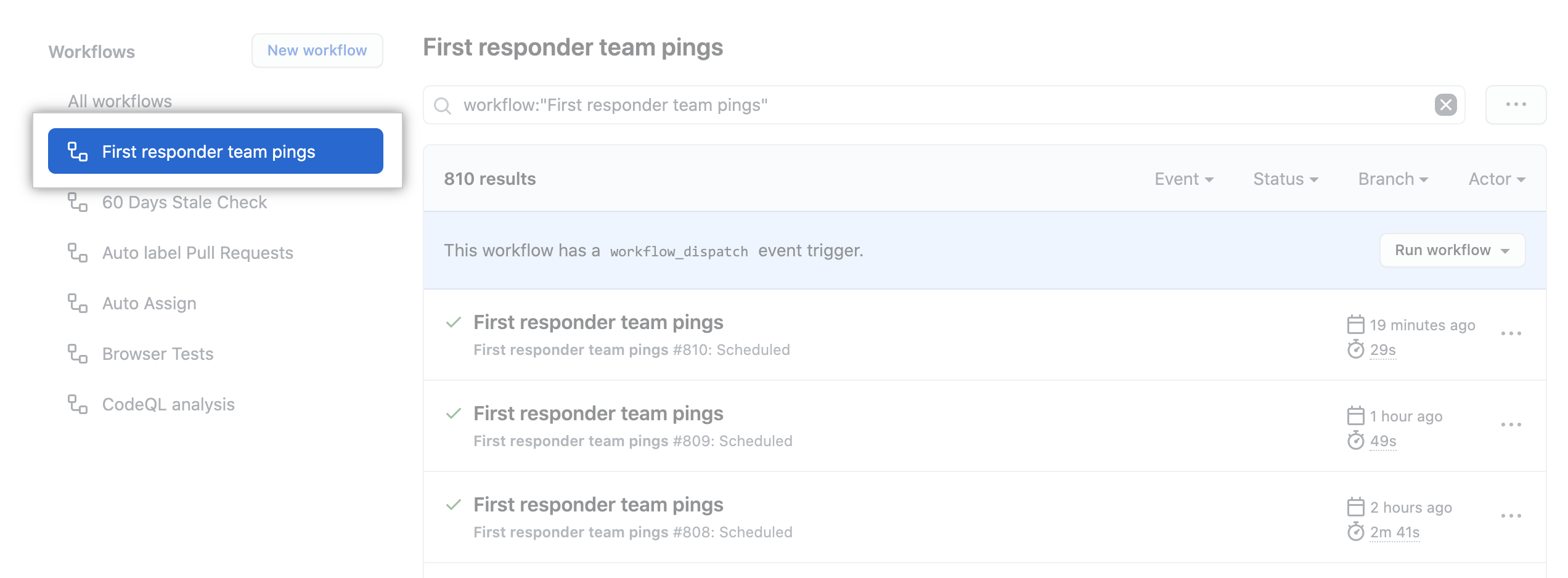
-
From the list of workflow runs, click the name of the run you want to see.
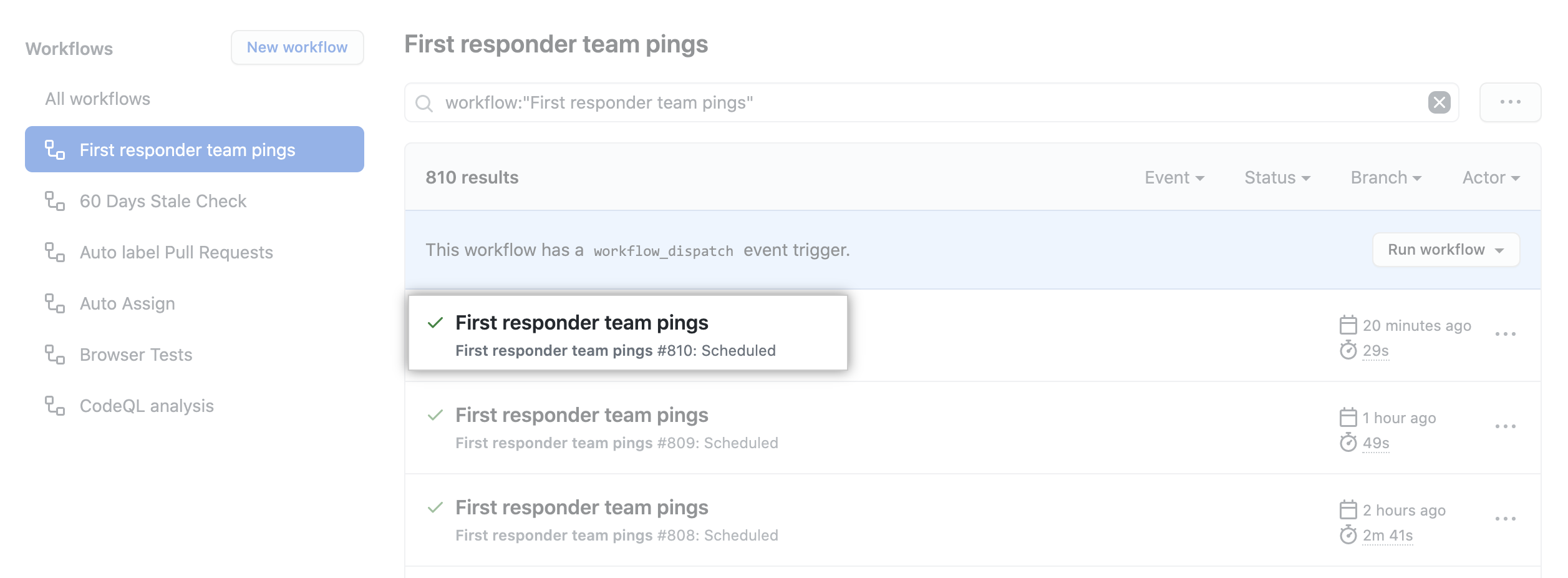
-
Under Artifacts, click the artifact you want to download.
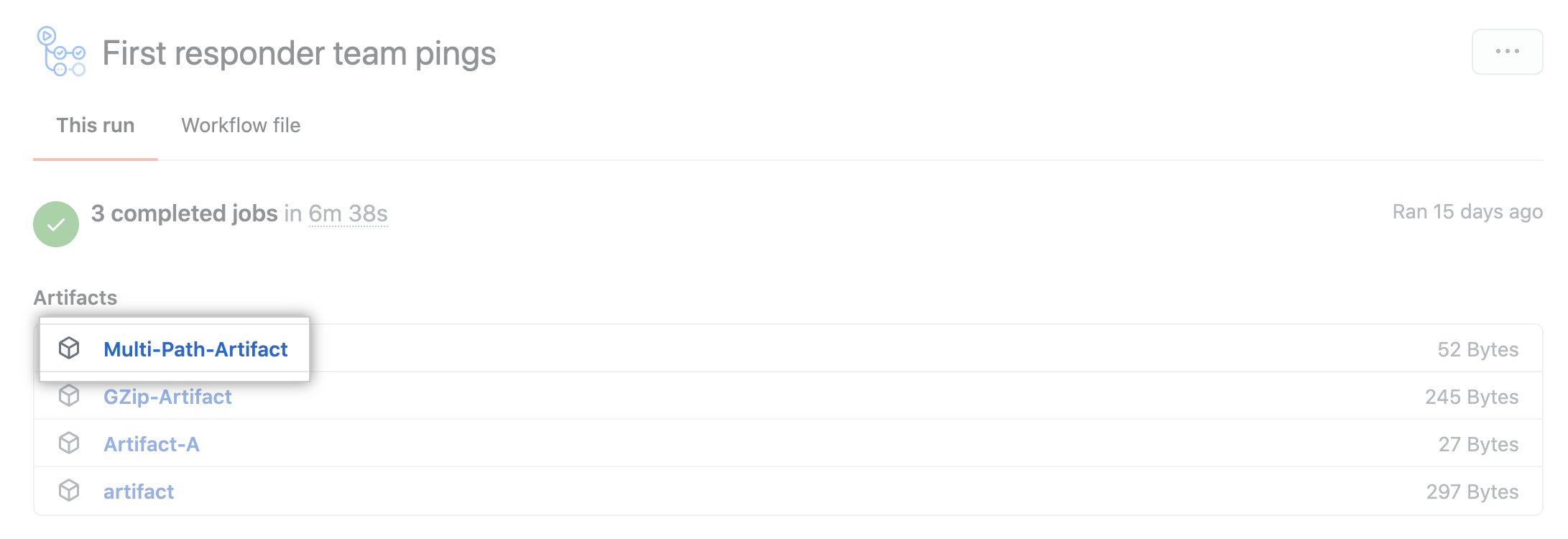
To learn more about GitHub CLI, see "About GitHub CLI."
GitHub CLI will download each artifact into separate directories based on the artifact name. If only a single artifact is specified, it will be extracted into the current directory.
To download all artifacts generated by a workflow run, use the run download subcommand. Replace run-id with the ID of the run that you want to download artifacts from. If you don't specify a run-id, GitHub CLI returns an interactive menu for you to choose a recent run.
gh run download run-idTo download a specific artifact from a run, use the run download subcommand. Replace run-id with the ID of the run that you want to download artifacts from. Replace artifact-name with the name of the artifact that you want to download.
gh run download run-id -n artifact-nameYou can specify more than one artifact.
gh run download run-id -n artifact-name-1 -n artifact-name-2To download specific artifacts across all runs in a repository, use the run download subcommand.
gh run download -n artifact-name-1 -n artifact-name-2