Organization owners can manage an organization's SSH certificate authorities (CA).
You can allow members to access your organization's repositories using SSH certificates you provide by adding an SSH CA to your organization. You can require that members use SSH certificates to access organization resources, unless SSH is disabled in your repository. For more information, see "About SSH certificate authorities."
Adding an SSH certificate authority
When you issue each client certificate, you must include an extension that specifies which GitHub Enterprise Server user the certificate is for. For more information, see "About SSH certificate authorities."
-
In the top right corner of GitHub Enterprise Server, click your profile photo, then click Your profile.
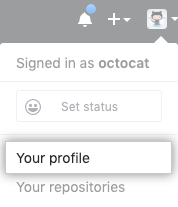
-
On the left side of your profile page, under "Organizations", click the icon for your organization.
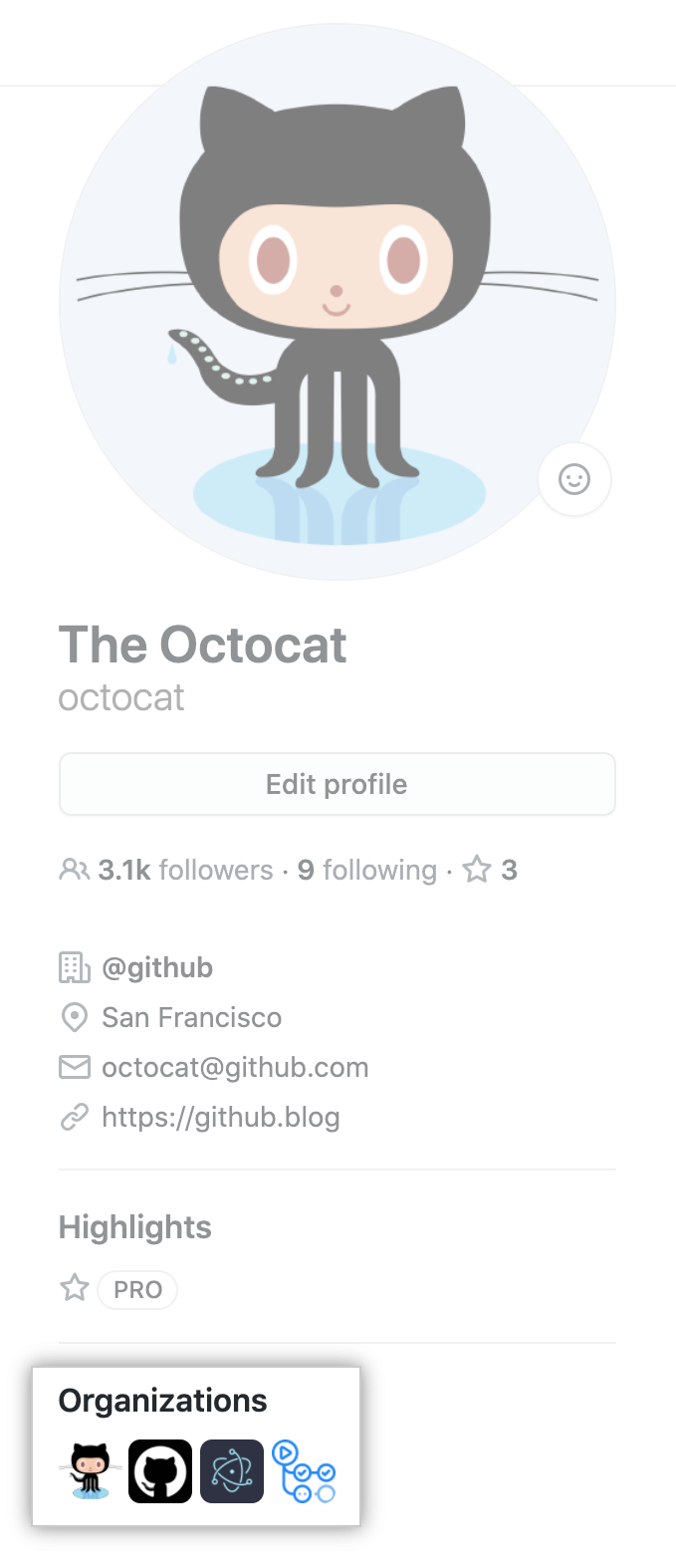
-
Under your organization name, click Settings.
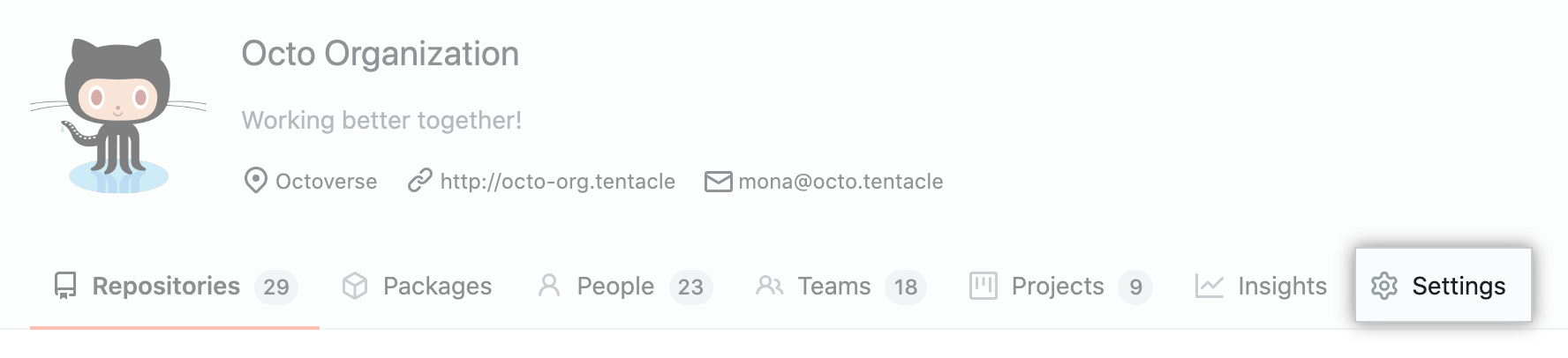
-
In the left sidebar, click Security.
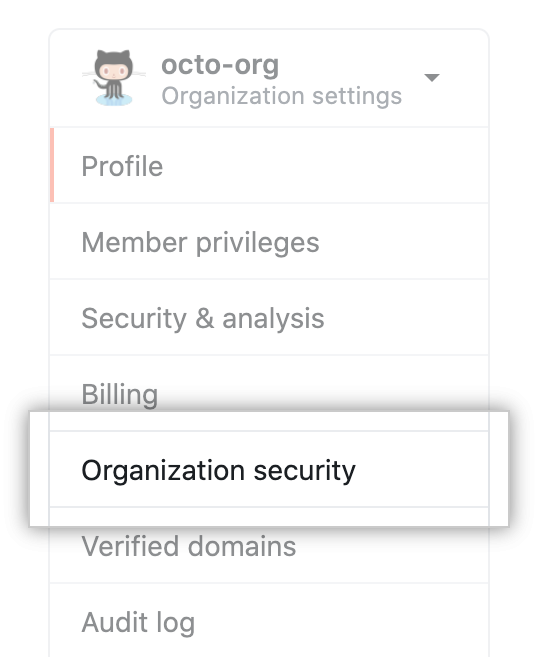
-
To the right of "SSH Certificate Authorities", click New CA.

-
Under "Key," paste your public SSH key.
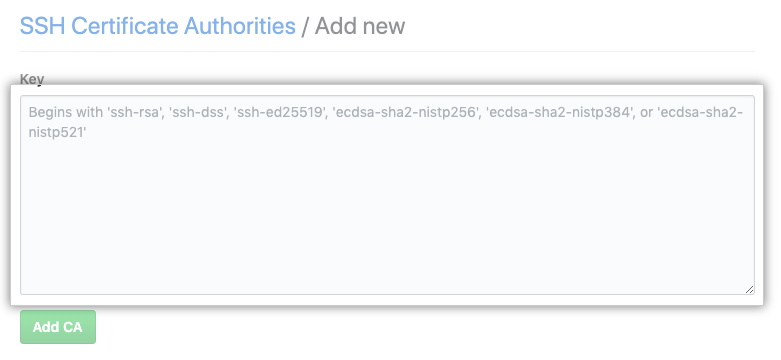
-
Click Add CA.
-
Optionally, to require members to use SSH certificates, select Require SSH Certificates, then click Save.

Deleting an SSH certificate authority
-
In the top right corner of GitHub Enterprise Server, click your profile photo, then click Your profile.
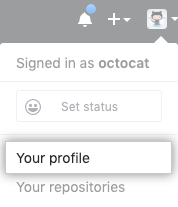
-
On the left side of your profile page, under "Organizations", click the icon for your organization.
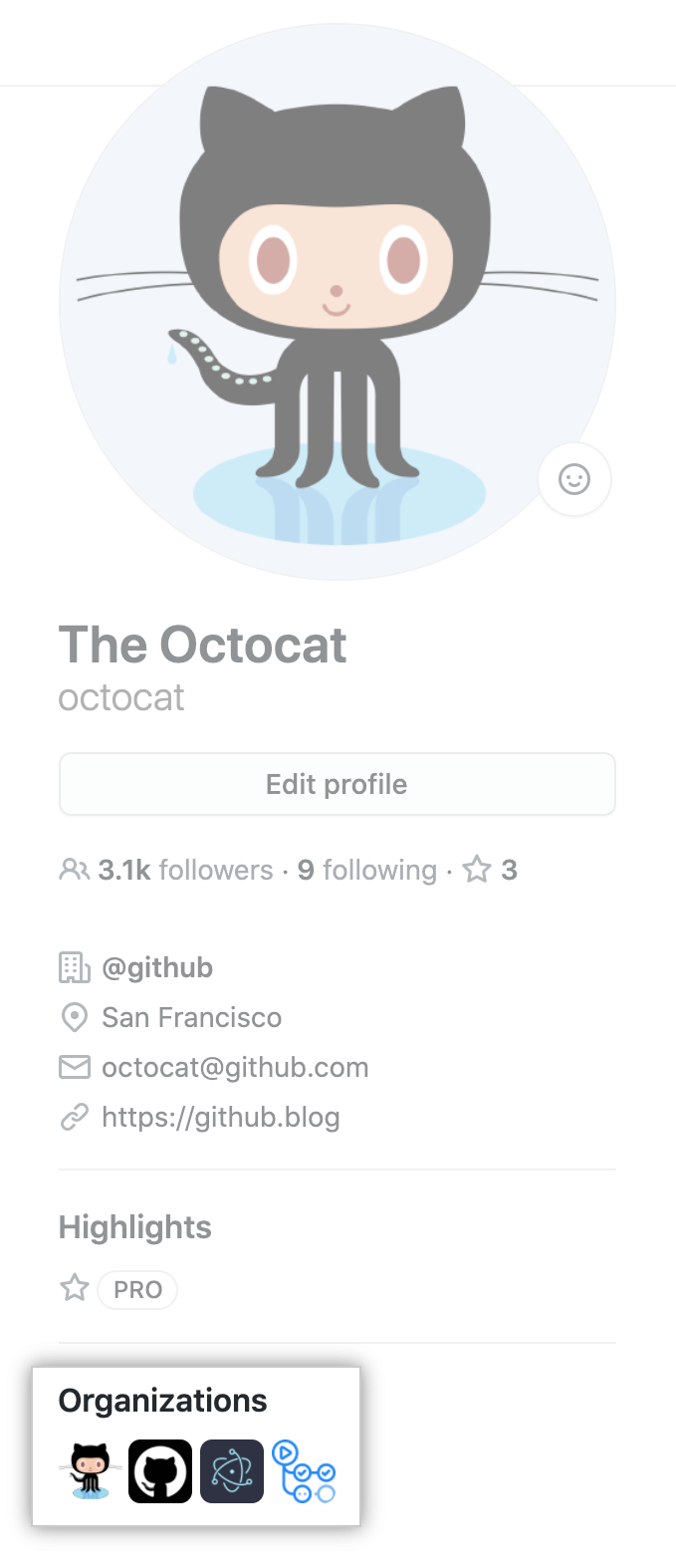
-
Under your organization name, click Settings.
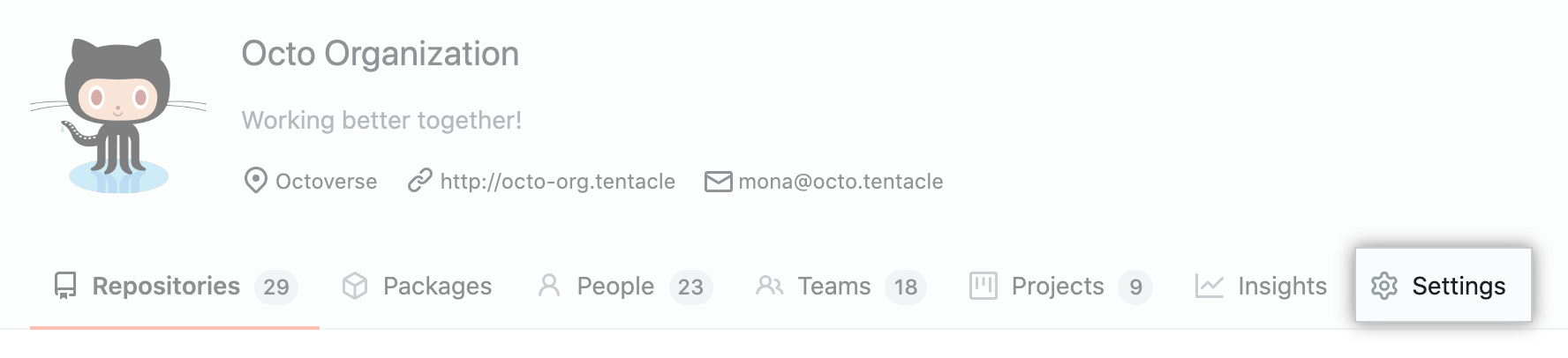
-
In the left sidebar, click Security.
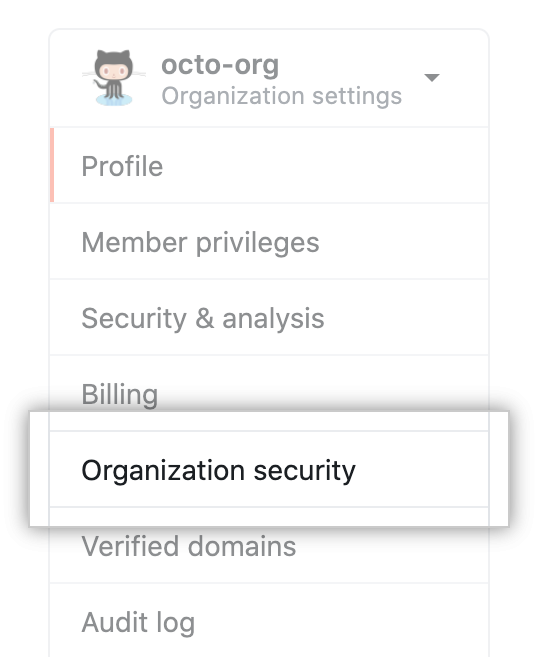
-
Under "SSH Certificate Authorities", to the right of the CA you want to delete, click Delete.
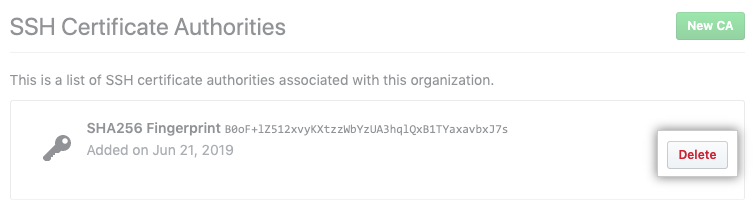
-
Read the warning, then click I understand, please delete this CA.
