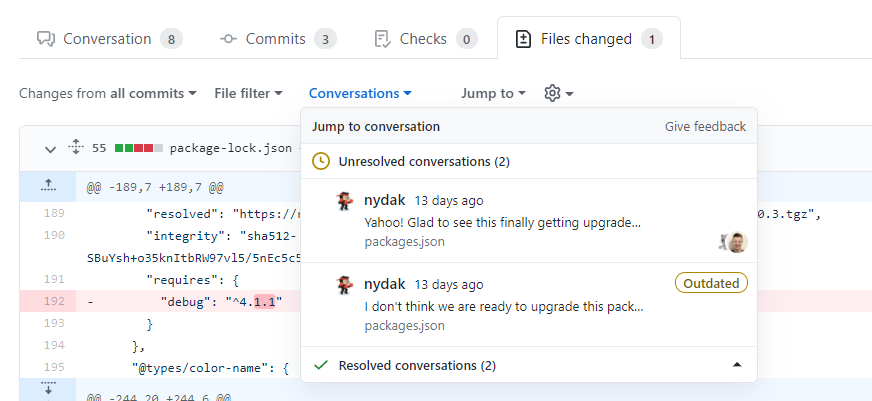关于拉取请求评论
可以在拉取请求的“对话”选项卡上添� 注释,留下一般性注释、疑问或提议。 您还可以提出拉取请求的作者可直接从您的注释中应用的更改。
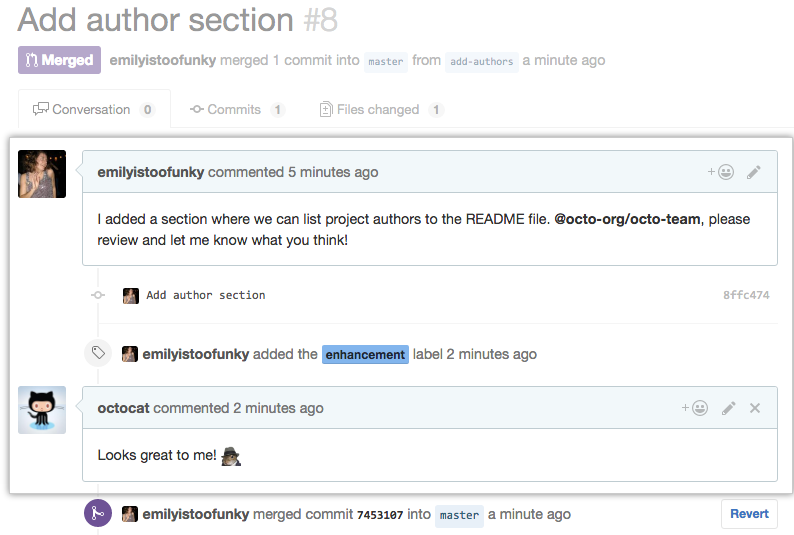
还可以在拉取请求的“已更改的文件”选项卡上以单行注释的形式或作为拉取请求审查的一部分对文件的特定部分进行注释。 添� 行注释是讨论有关实现的问题或向作者提供反馈的好方法。
有关如何在拉取请求审查中添� 行注释的详细信息,请参阅“审查拉取请求中的建议更改”。
注意:如果通过电子邮件回复拉取请求,则会将注释添� 到“对话”选项卡中,并且不会成为拉取请求审查的一部分 。
若要回复现有的行注释,需要导航到“对话”选项卡或“已更改的文件”选项卡上的注释,并在其下方添� 额外的行注释 。
提示:
- 拉取请求注释支持与 GitHub Enterprise Server 上的常规注释相同的� �式,例如 @mentions、表情符号和引用。
- 可以在“已更改的文件”选项卡中添� 对拉取请求中注释的回复。
向拉取请求添� 行注释
- 在存储库名称下,单击 “拉取请求”。

- 1. 在拉取请求列表中,单击要留下行注释的拉取请求。
- On the pull request, click Files changed.
 1. 将� � �悬停在要添� 评论的代� �行上方,然后单击蓝色的评论图� �。 若要在多行上添� 评论,请单击并拖动以选择行范围,然后单击蓝色的评论图� �。
1. 将� � �悬停在要添� 评论的代� �行上方,然后单击蓝色的评论图� �。 若要在多行上添� 评论,请单击并拖动以选择行范围,然后单击蓝色的评论图� �。
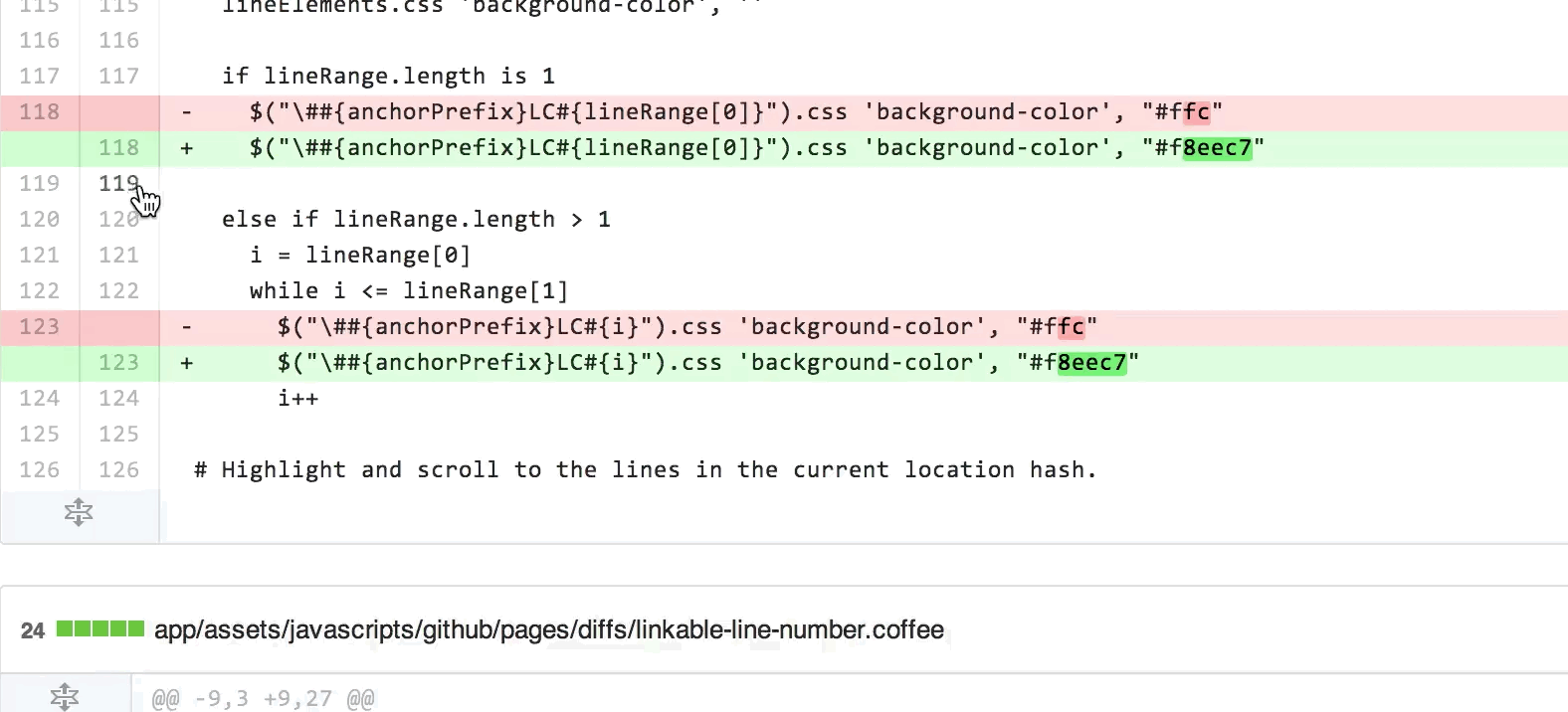 1. 在评论字段中输入您的评论。
1. 在评论字段中输入您的评论。
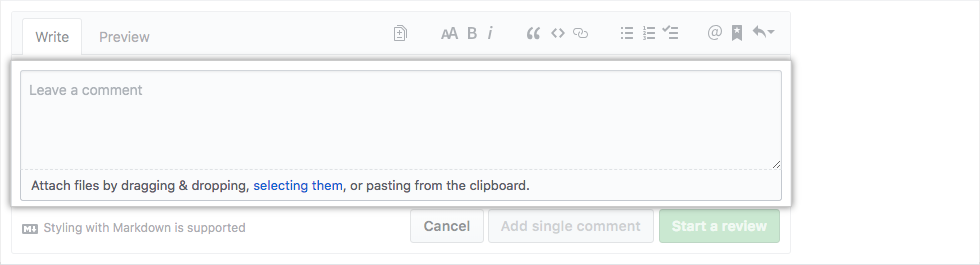 1. Optionally, to suggest a specific change to the line or lines, click , then edit the text within the suggestion block.
1. Optionally, to suggest a specific change to the line or lines, click , then edit the text within the suggestion block.
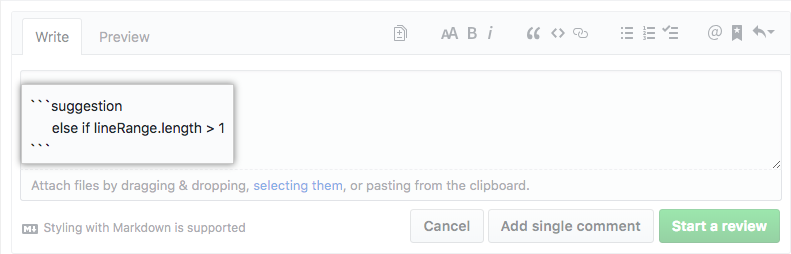
- 完成后,单击“添� 单个注释”。
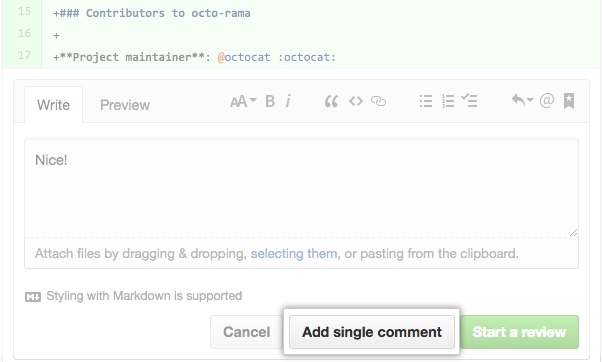
任何关注拉取请求或仓库的人都会收到有关您评论的通知。
Resolving conversations
You can resolve a conversation in a pull request if you opened the pull request or if you have write access to the repository where the pull request was opened.
To indicate that a conversation on the Files changed tab is complete, click Resolve conversation.
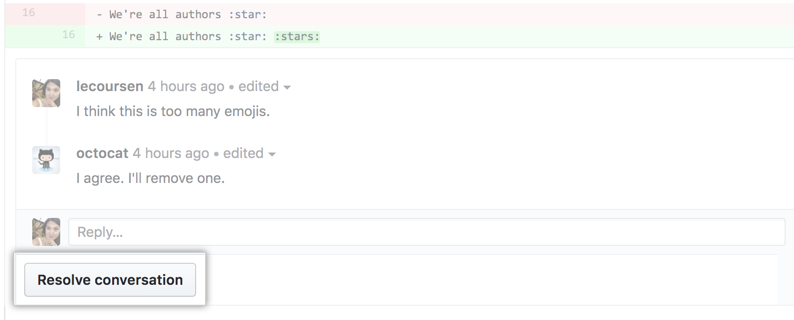
The entire conversation will be collapsed and marked as resolved, making it easier to find conversations that still need to be addressed.

If the suggestion in a comment is out of your pull request's scope, you can open a new issue that tracks the feedback and links back to the original comment. For more information, see "Opening an issue from a comment."
Discovering and navigating conversations
You can discover and navigate to all the conversations in your pull request using the Conversations menu that's shown at the top of the Files Changed tab.
From this view, you can see which conversations are unresolved, resolved, and outdated. This makes it easy to discover and resolve conversations.