Create a repository
You can store a variety of projects in GitHub Enterprise Server repositories, including innersource projects. With innersource, you can share code to make better, more reliable software. For more information on innersource, see GitHub's white paper "An introduction to innersource."
- 在任何页面的右上角,使用 下拉菜单选择“新建存储库”。
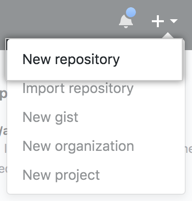
- Type a short, memorable name for your repository. For example, "hello-world".
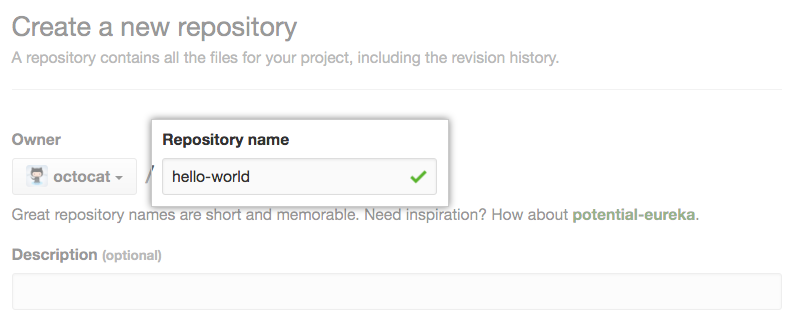
- Optionally, add a description of your repository. For example, "My first repository on GitHub Enterprise Server."
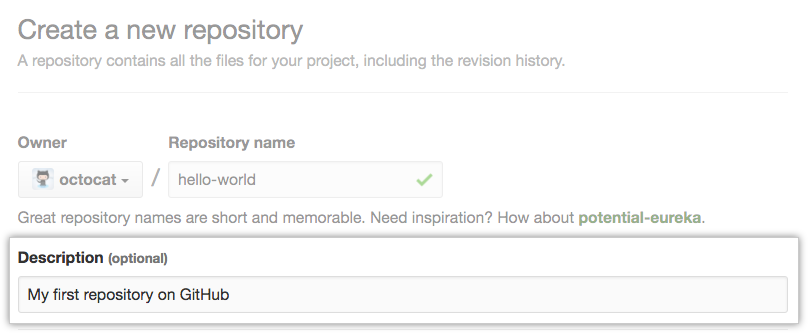
- 选择仓库可见性。 有关详细信息,请参阅“关于存储库”。
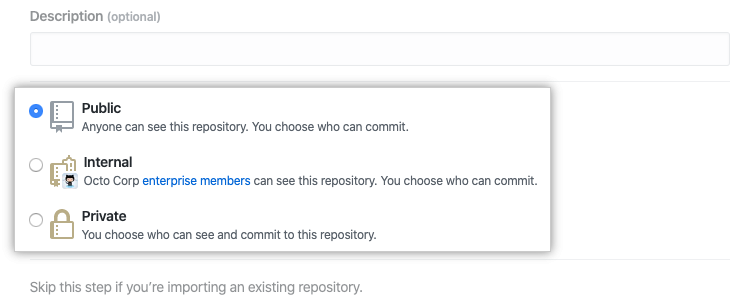
- 选择“使用 README 初始化此存储库”。
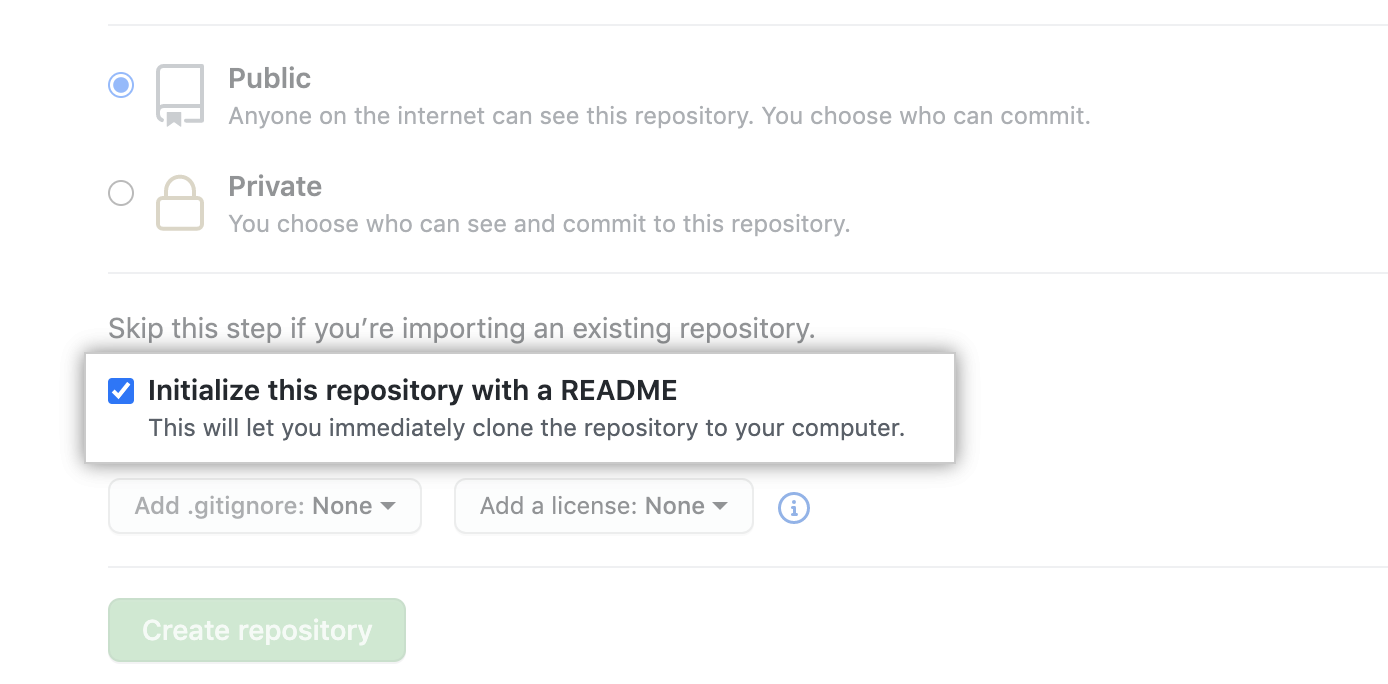
- 单击“创建存储库”。
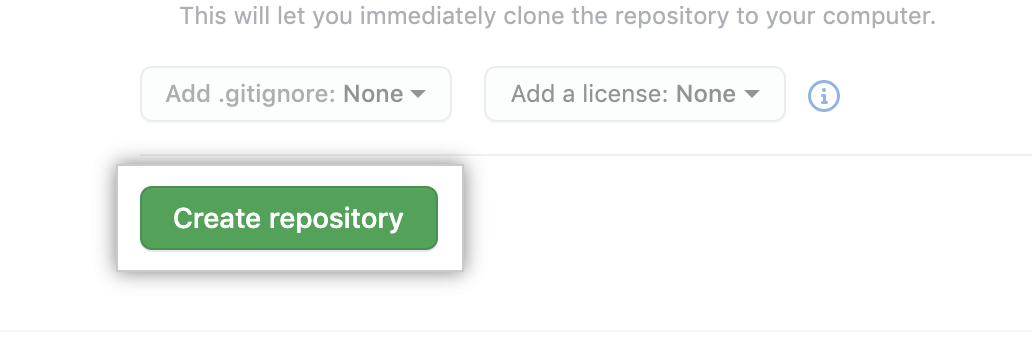
Congratulations! You've successfully created your first repository, and initialized it with a README file.
若要详细了解 GitHub CLI,请参阅“关于 GitHub CLI”。
- In the command line, navigate to the directory where you would like to create a local clone of your new project.
- To create a repository for your project, use the
gh repo createsubcommand. When prompted, select Create a new repository on GitHub from scratch and enter the name of your new project. If you want your project to belong to an organization instead of to your personal account, specify the organization name and project name withorganization-name/project-name. - Follow the interactive prompts. To clone the repository locally, confirm yes when asked if you would like to clone the remote project directory.
- Alternatively, to skip the prompts supply the repository name and a visibility flag (
--public,--private, or--internal). For example,gh repo create project-name --public. To clone the repository locally, pass the--cloneflag. For more information about possible arguments, see the GitHub CLI manual.
Commit your first change
A commit is like a snapshot of all the files in your project at a particular point in time.
When you created your new repository, you initialized it with a README file. README files are a great place to describe your project in more detail, or add some documentation such as how to install or use your project. The contents of your README file are automatically shown on the front page of your repository.
Let's commit a change to the README file.
- In your repository's list of files, click README.md.
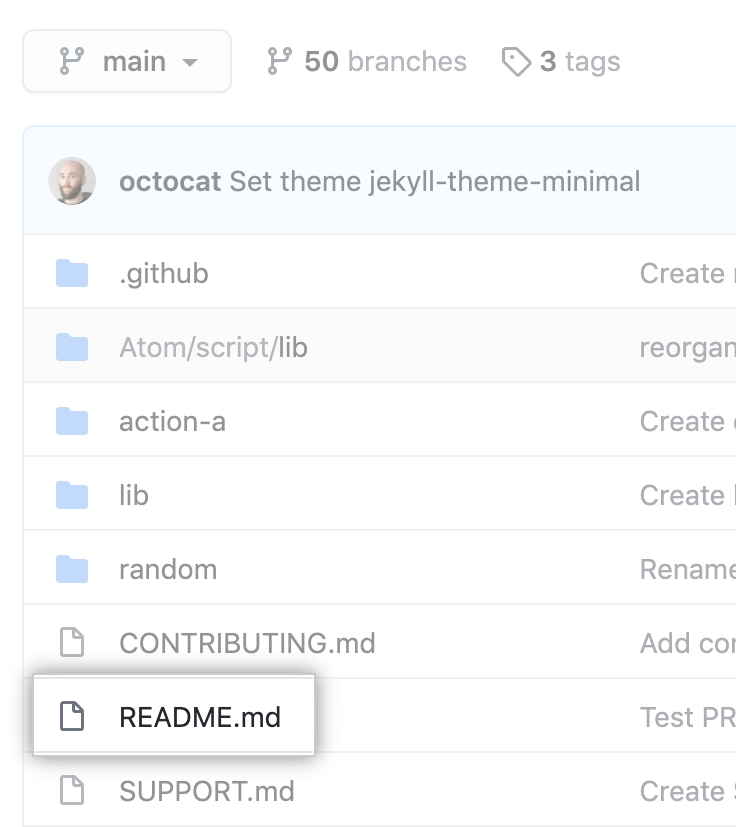
- Above the file's content, click .
- On the Edit file tab, type some information about yourself.
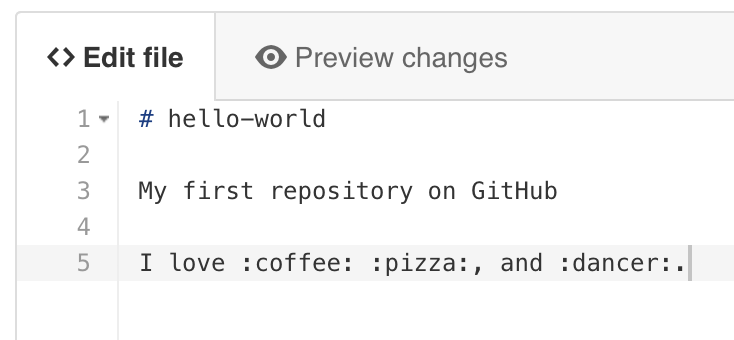
- 在新内容的上方,单击“预览更改”。
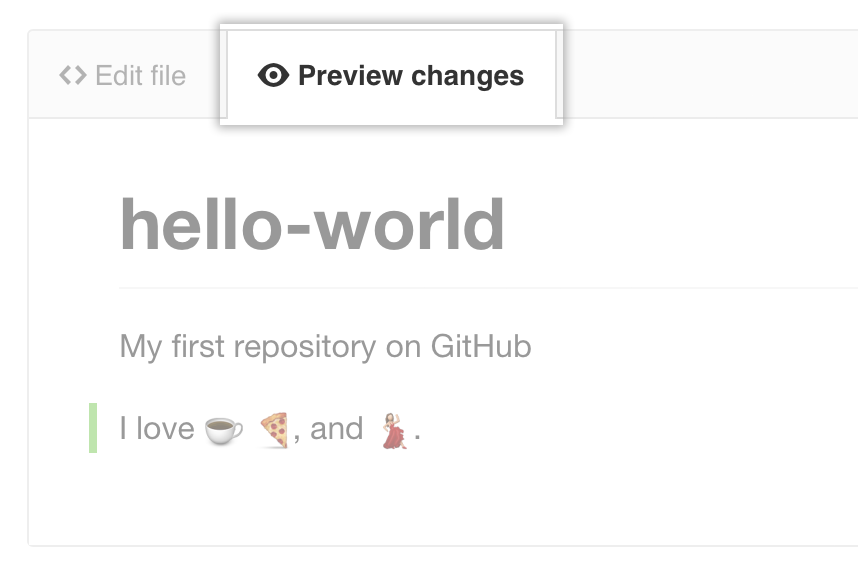
- Review the changes you made to the file. You will see the new content in green.
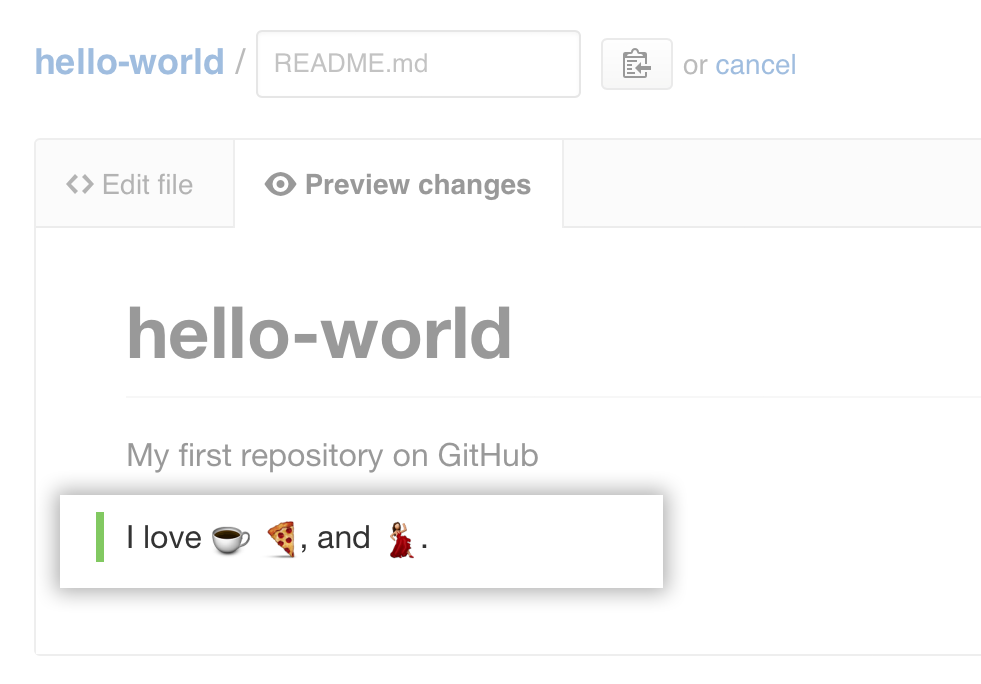
- 在页面底部,输入一条简短、有意义的提交消息,描述您对文件所作的更改。 您可以在提交消息中将提交归于多个作者。 有关详细信息,请参阅“创建具有多个共同作者的提交”。
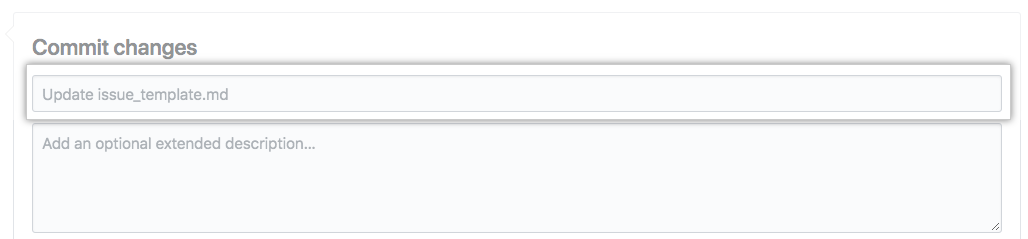
- 在提交消息字段下面,确定是要将提交添� 到当前分支还是新分支。 如果当前分支是默认分支,则应选择为提交创建新分支,然后创建拉取请求。 有关详细信息,请参阅“创建新的拉取请求”。
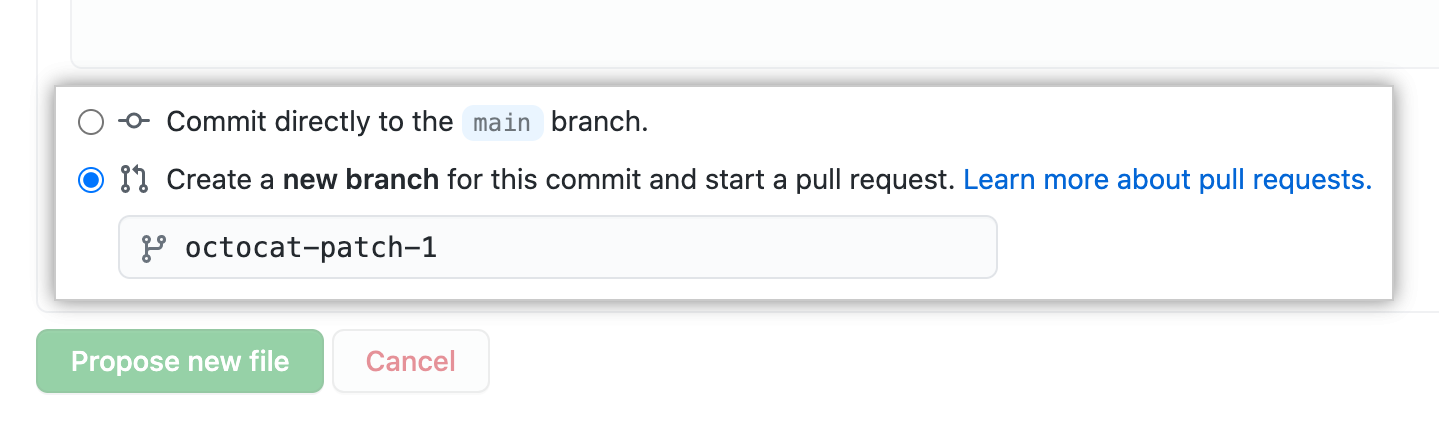
- 单击“提议文件更改”。

Now that you have created a project, you can start committing changes.
README files are a great place to describe your project in more detail, or add some documentation such as how to install or use your project. The contents of your README file are automatically shown on the front page of your repository. Follow these steps to add a README file.
-
In the command line, navigate to the root directory of your new project. (This directory was created when you ran the
gh repo createcommand.) -
Create a README file with some information about the project.
echo "info about this project" >> README.md -
Enter
git status. You will see that you have an untrackedREADME.mdfile.$ git status Untracked files: (use "git add..." to include in what will be committed) README.md nothing added to commit but untracked files present (use "git add" to track) -
Stage and commit the file.
git add README.md && git commit -m "Add README" -
Push the changes to your branch.
git push --set-upstream origin HEAD
Next steps
You have now created a repository, including a README file, and created your first commit on your GitHub Enterprise Server instance.
- You can now clone a GitHub repository to create a local copy on your computer. From your local repository you can commit, and create a pull request to update the changes in the upstream repository. For more information, see "Cloning a repository" and "Set up Git."
-
You can find interesting projects and repositories on GitHub and make changes to them by creating a fork of the repository. 为存储库创建分支可以在不影响原始存储库的情况下更改另一个存储库。 有关详细信息,请参阅“为存储库创建分支”。
-
GitHub 中的每个仓库均归个人或组织所有。 您可以在 GitHub Enterprise Server 上连接和关注人员、仓库和组织以与之进行交互。 有关详细信息,请参阅“社交化”。
-
GitHub 有一个强大的支持社区,� 可以在那里寻求帮助并与来自世界各地的人交谈。 � 入 GitHub Community 上的对话。