Managing secret scanning alerts
-
On your GitHub Enterprise Server instance, navigate to the main page of the repository.
-
在存储库名称下,单击“安全性”。

-
In the left sidebar, click Secret scanning alerts.
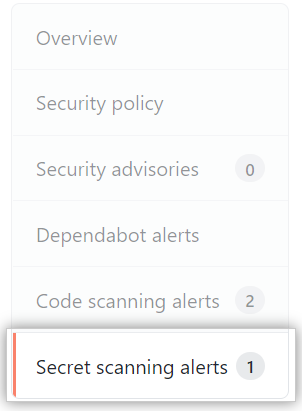
-
Under "Secret scanning" click the alert you want to view.
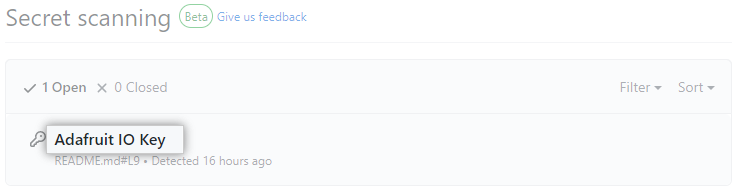
-
To dismiss an alert, select the "Mark as" dropdown menu and click a reason for resolving an alert.
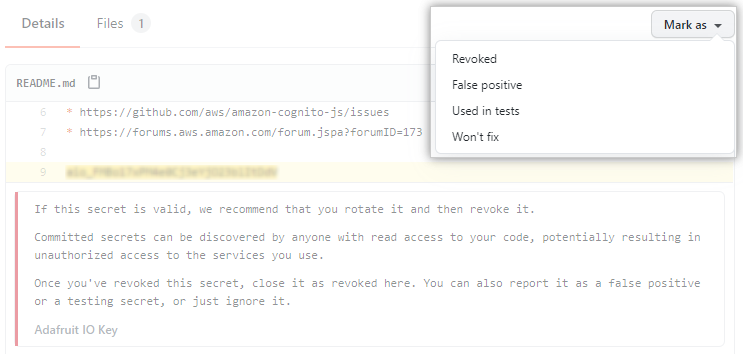
Securing compromised secrets
Once a secret has been committed to a repository, you should consider the secret compromised. GitHub recommends the following actions for compromised secrets:
- For a compromised GitHub personal access token, delete the compromised token, create a new token, and update any services that use the old token. For more information, see "Creating a personal access token for the command line."
- For all other secrets, first verify that the secret committed to GitHub Enterprise Server is valid. If so, create a new secret, update any services that use the old secret, and then delete the old secret.
Configuring notifications for secret scanning alerts
When a new secret is detected, GitHub Enterprise Server notifies all users with access to security alerts for the repository according to their notification preferences. You will receive an email notification if you are watching the repository, have enabled notifications for security alerts or for all the activity on the repository, or are the author of the commit that contains the secret and are not ignoring the repository.
For more information, see "Managing security and analysis settings for your repository" and "Configuring notifications."