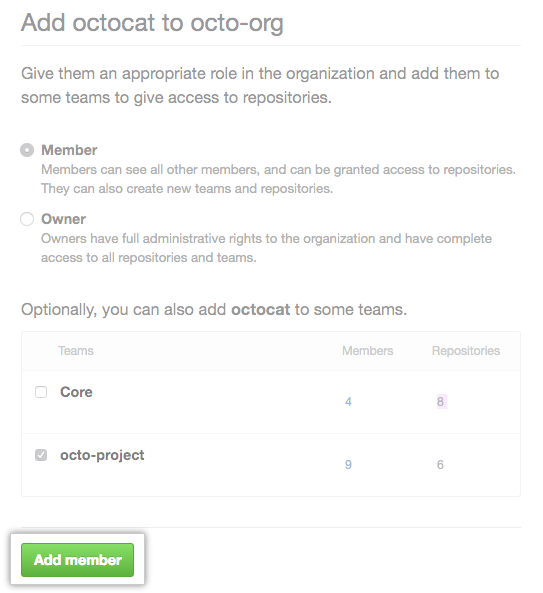About member reinstatement
If a user is removed from your organization in one of the following ways, the user's access privileges and settings are saved for three months.
- You manually removed the user from your organization. For more information, see "Removing a member from your organization."
- The user was removed from your organization because you've required members and outside collaborators to enable two-factor authentication (2FA). For more information, see "Requiring two-factor authentication in your organization."
- You converted an organization member to an outside collaborator. For more information, see "Converting an organization member to an outside collaborator."
You can restore the user's privileges if you add them back to the organization within that time frame.
Note: Any users removed due to SAML SSO enforcement can rejoin your organization by authenticating via SAML single sign-on. You do not need to invite these users to rejoin. Instead, the user can sign into their personal account, navigate to the organization, and click the banner to authenticate via SAML single sign-on.
When you reinstate a former organization member, you can restore:
- The user's role in the organization
- Any private forks of repositories owned by the organization
- Membership in the organization's teams
- Previous access and permissions for the organization's repositories
- Stars for organization repositories
- Issue assignments in the organization
- Repository subscriptions (notification settings for watching, not watching, or ignoring a repository's activity)
If an organization member was removed from the organization because they did not use two-factor authentication and your organization still requires members to use 2FA, the former member must enable two-factor authentication before you can reinstate their membership.
Reinstating a former member of your organization
- 在 GitHub Enterprise Server 的右上角,单击您的头像,然后单击 Your organizations(您的组织)。
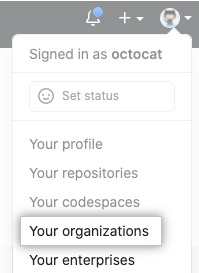
- 单击您的组织名称。

- 在组织名称下,单击
People(人员)。
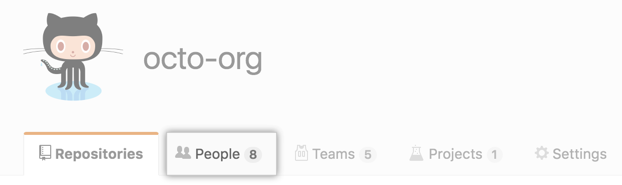
-
在 People(人员)选项卡上,单击 Add member(添� 成员)。
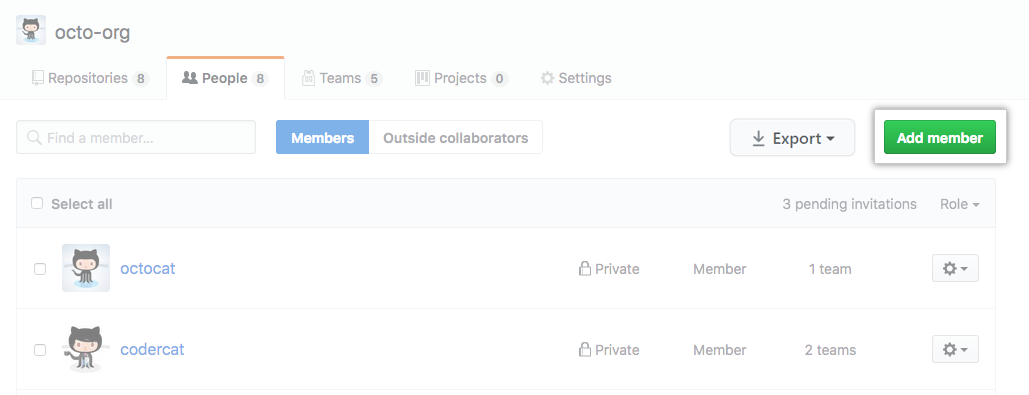
-
输入您要恢复的人员的用户名,然后单击 Invite(邀请)。
-
Choose whether to restore that person's previous privileges in the organization or clear their previous privileges and set new access permissions, then click Add and reinstate or Add and start fresh.
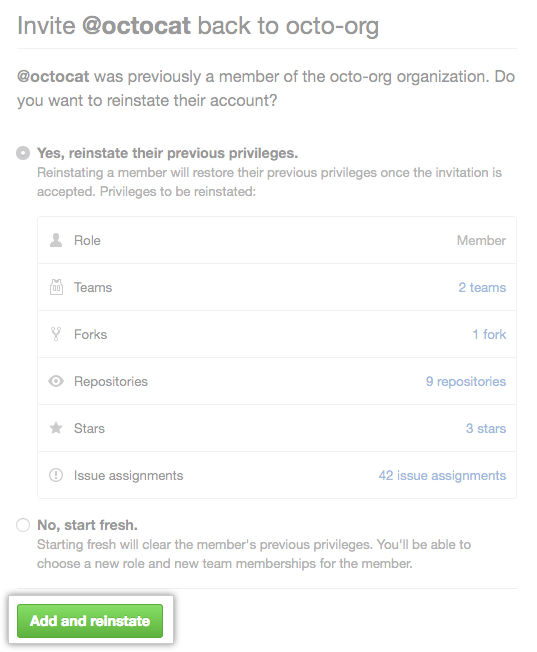
-
If you cleared the previous privileges for a former organization member, choose a role for the user, and optionally add them to some teams, then click Add member.