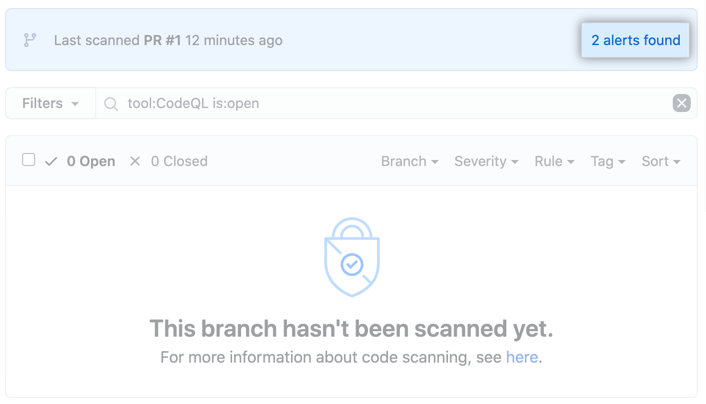Note: Your site administrator must enable 代� �扫描 for 您的 GitHub Enterprise Server 实例 before you can use this feature. If you want to use GitHub Actions to scan your code, the site administrator must also enable GitHub Actions and set up the infrastructure required. For more information, see "Configuring 代� �扫描 for your appliance."
About your 代� �扫描 setup
You can use a variety of tools to set up 代� �扫描 in your repository. For more information, see "Setting up 代� �扫描 for a repository."
Viewing the logging output from 代� �扫描
This section applies to 代� �扫描 run using GitHub Actions (CodeQL or third-party).
After setting up 代� �扫描 for your repository, you can watch the output of the actions as they run.
-
在仓库名称下,单击 Actions(操作)。

You'll see a list that includes an entry for running the 代� �扫描 workflow. The text of the entry is the title you gave your commit message.
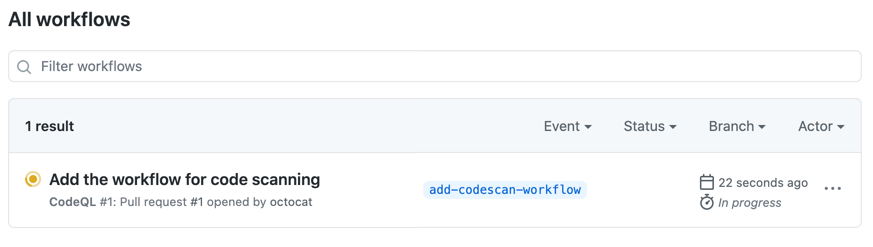
-
Click the entry for the 代� �扫描 workflow.
-
Click the job name on the left. For example, Analyze (LANGUAGE).
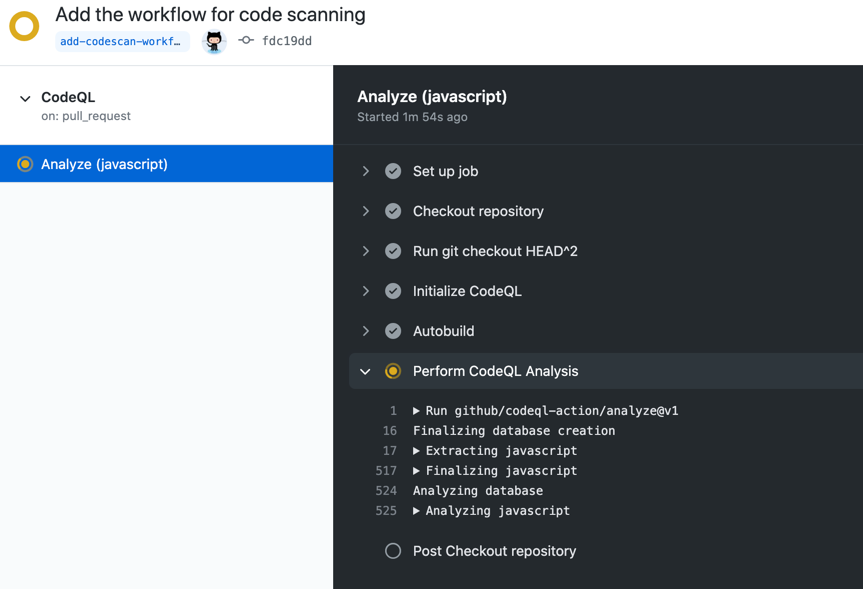
-
Review the logging output from the actions in this workflow as they run.
-
Once all jobs are complete, you can view the details of any 代� �扫描 alerts that were identified. For more information, see "Managing 代� �扫描 alerts for your repository."
Note: If you raised a pull request to add the 代� �扫描 workflow to the repository, alerts from that pull request aren't displayed directly on the 代� �扫描 page until the pull request is merged. If any alerts were found you can view these, before the pull request is merged, by clicking the n alerts found link in the banner on the 代� �扫描 page.